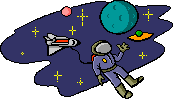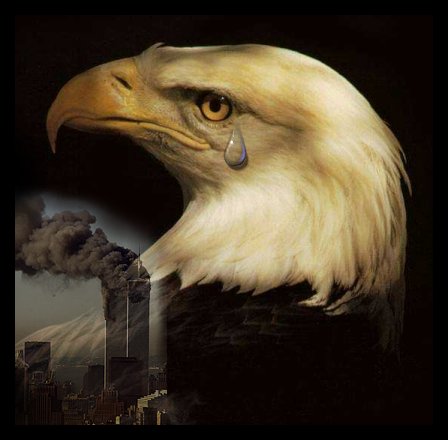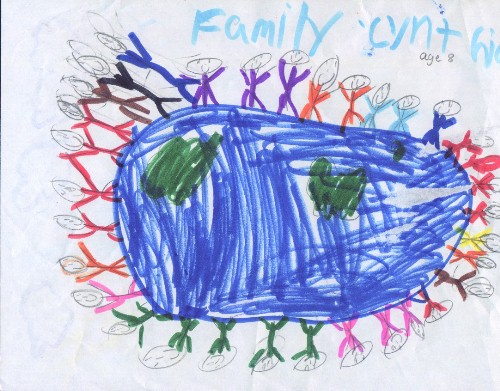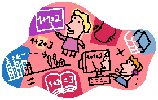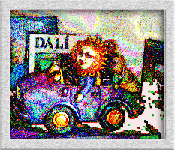Zman
LESSON PLANS
Internet projects for students around the world.
GRUPS: Teachers and Parents
Lesson Plans
Print Resources
Zman Projects
The Zman Menu
01 |
02 |
03 |
04 |
05 |
06 |
07 |
08 |
09 |
10 |
11 |
12 |
Zman Lesson Plans

Zman
Internet projects for students around the world.
01 The Zman Story
Aliens from Beth Sharon
Introducing Zman
The Zman Project arose from the Far Star project created in 1992 by Tom Holloway from Chatback in UK.Literature: Science: Social Studies: Math: Discussion Questions What planet do you live on? Reference: |
01 Zman Story
Think and Discuss |
Activities |
DownloadMake A Sky Map Your Sky |
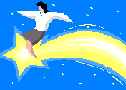
Zman
Internet projects for students around the world.
02 Greetings, Earthlets
What does an Alien Look Loike?
First Email from Zman
02 Greetings to Earthlets

Zman
Internet projects for students around the world.
03 - Colors of Zman
What color are aliens?
Choose - Vote - Chart - Spreadsheet
03 Colors of Zman
Colors of Zman
|
Original lesson on the Colors of Zman was done January 24, 2001. |
|
Colors of Humans Page created January 12, 2002. |

Zman
Internet projects for students around the world.
04 Flowers and What?
Which picture do you like best?
Choose - Vote - Chart - Spreadsheet
04 Flowers and What?
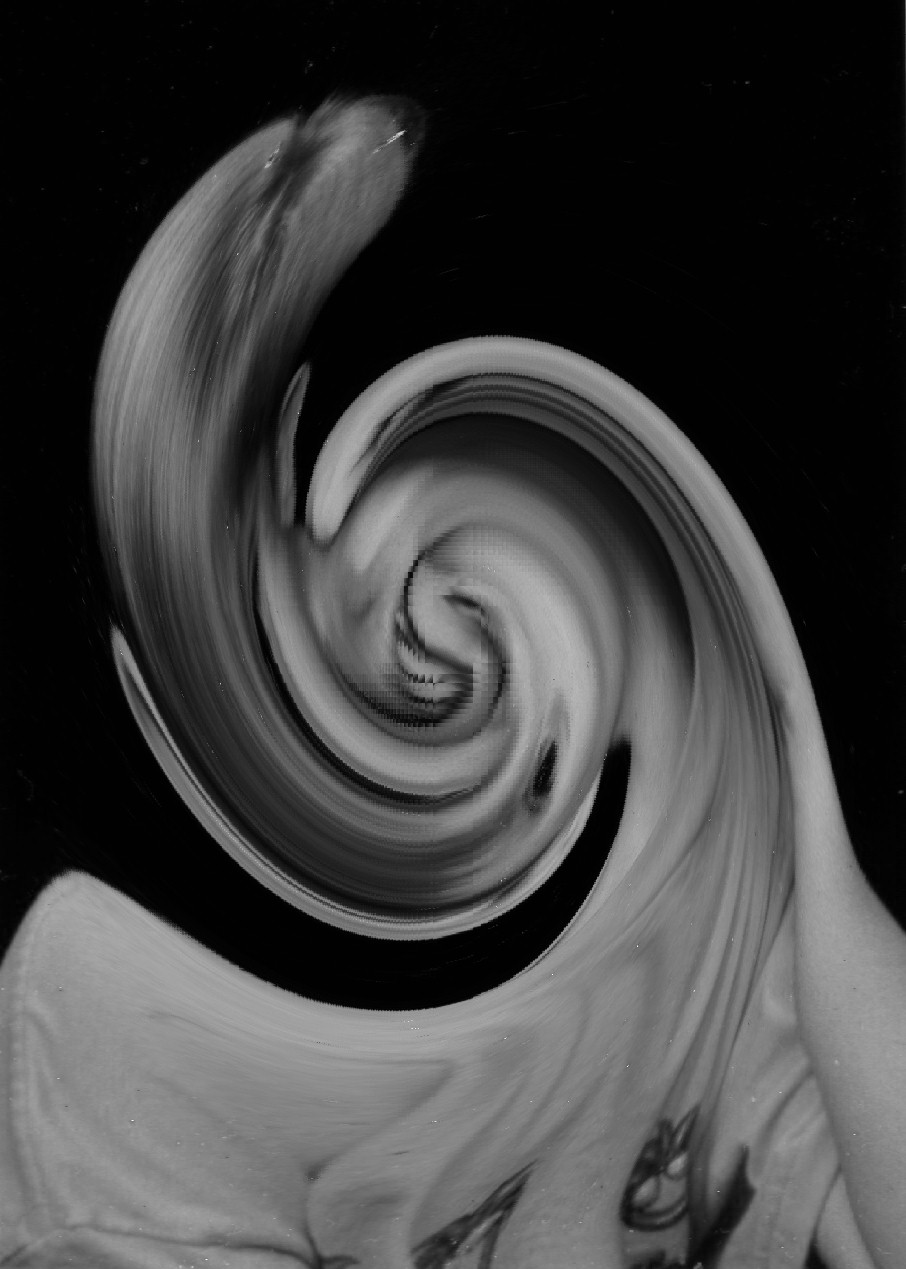
Zman
Internet projects for students around the world.
05 - Picture Us Aliens
Aliens made in photo-editing
Learning Software
05 Picture Us Aliens

Zman
Internet projects for students around the world.
06 Sailboat for Tom
Photo-Editing possibilities
Choose - Vote - Chart - Spreadsheet
06 Best Sailboat Picture

Zman
Internet projects for students around the world.
07: Nine Eleven
Zman and Students were sad.
Expressions in Words and Pictures
07 Nine Eleven
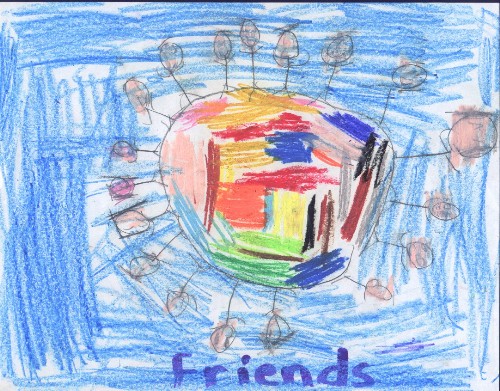
Zman
Internet projects for students around the world.
08: World Peace
Zman and Students on World Peace
Expressions in words and Pictures
08 World Peace

Zman
Internet projects for students around the world.
09: Colors of Humans
Counting our Colors
Collecting Data for Spreadsheets
09 Colors of Humans

Zman
Internet projects for students around theworld.
10 Estimate Math
Math Game from Beth Sharon
To Improve Estimation in Math
10 Estimate
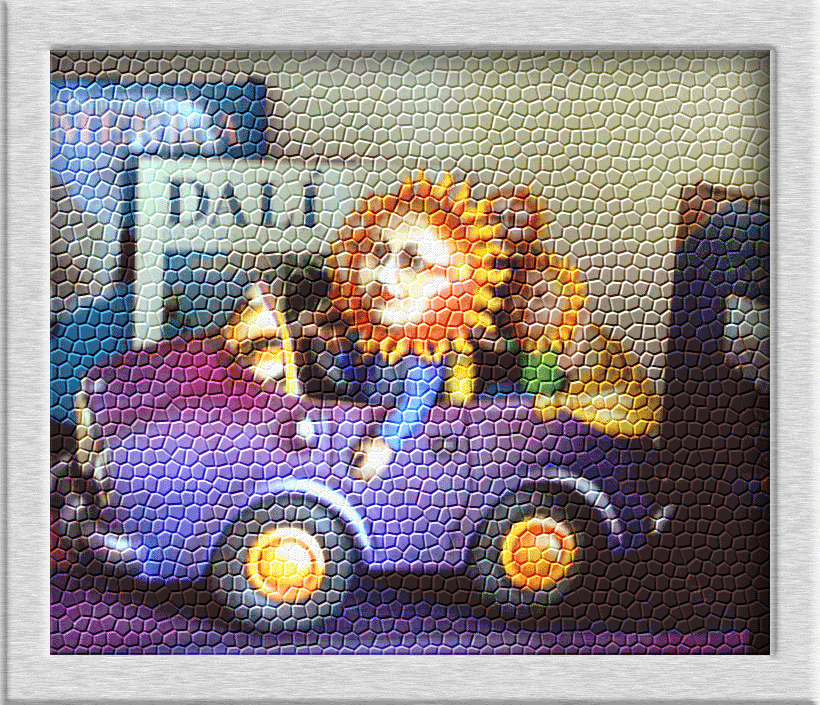
Zman
Internet projects for students around the world.
11 Traveling Sun
Photo-Editing possibilities
Choose - Vote - Chart - Spreadsheet
11 Traveling Sun
World Peace
|
Social Studies: Credits: Photo from in " Tribute to the Towers" by Robert Zenhausern and Nina Alexander. World Peace Page created December 15, 2001. Peace Pictures Page created November 18, 200l. Social Studies:View the pictures with the students, and explain that this is how the skyline of New York City looked before the destruction of the World Trade Center Twin Towers on September 11th, 2001. Discuss what happened on September 11th, and current events since that time. Encourage students to express their feelings about September 11th by creating pictures or writing their thoughts. Send the pictures or writings to The Zman Project. Language:Encourage your students to write what they like best of the pictures of The New York Skyline. Discuss the events of September 11th. Discuss the Eagle with a Tear picture and how it symbolizes the events of September 11th. Discuss current events since September 11th. Set up a group e-mail and let each student dictate or type one or a few sentences describing their feelings about these events. Send the e-mail to The Zman Project. Credits: Photos in "Tribute to the Towers" by Robert Zenhausern and Nina Alexander taken in August, 2001, before the destruction of the towers.New York City Skyline page created November 29, 2001. |
Sailboat
|
Sailboat Photo and photoediting credits: Dr. Robert Zenhausern. 2000. All rights reserved. Sailboat Project published November 30, 2001. This Sailboat Project was created December 24, 2001. |
Picture Us Aliens
|
A generic photo-editing software was installed on each of the computers at Southside for Zman's visit. Your students can study these pictures, and experiment with similar software. Students can turn themselves into aliens and print their pictures. Aliens Project published September 10, 2001. Teachers and parentsLanguage: Flowers and What Photo Credits: Dr. Robert Zenhausern, 2000. Flowers and What project published November 30, 2001. |
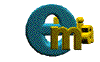
E-mail List |
| Writing to a real person and getting replies that can be read and re-read are the advantages to using an e-mail list as the basis for writing assignments. Use with the following Materials sets with the E-mail Lessons below. |
MaterialsGrades 1-2:Our First E-mail:Use this lesson as an introduction e-mail correspondence with Zman. |
Writing to Zman: Use this lesson as an alternative to replying to Zman. Zman may be traveling or unavailable, but you can keep up the weekly lesson by choosing one of the above Materials set. |
Email to Zman
Our First E-mailTarget Curriculum: Reading and Writing with Technology Target Grade: 1 - 2 SOLs: C/T.5.2, E/R.1.11, E/W.1.11, E/W.1.12, E/R.2.8, E/W.2.9 Time: 25 minutes. Objective:Introduce students to writing e-mail. Purpose: Using this web prompt for first e-mail lets the teacher choose the best timing for this lesson. The lesson provides creative reading and writing experiences for students. Materials: Computer with Internet access and a printer. E-mail account that can be used to send and receive class mail. Set the email account to save all sent mail. Procedure: Load browser and point to http://www.educationalsynthesis.org/mrsp/zman/Greetings.html Have class or good readers read Zman's first message to Earthlets. Look at the first picture of Beth Sharonian Zman. Discuss what Zman may look like. Discuss how to say hello to an alien. Set up E-mail. Address to zman@enabling.org Type: Hello from [teacher's name] Class in the subject line. Address the note to Zman, and briefly describe the class. Tell Zman that your class has just read his Greeting to Earthlets. Let each student dictate (while teacher or aide types) or individually type a greeting to Zman. Read all the greetings aloud and correct any errors. Let each student type his or her name in the signature. Let one student click to send the e-mail. Click on copy of sent mail. Print and display in class. Observations: This lesson is only the beginning! The real fun begins when the class receives it's first reply from Zman! Conclusions: E-mail correspondence is a fun way to provide practical reading and writing skills through technology. For Your Information: You will need to have an e-mail account that lets you receive and send mail from your classroom computer. Extension: Use this lesson to begin a correspondence between your class and Zman or between your class and a class at another school somewhere. Future correspondence will depend on Zman's replies and especially any advance advice from the teacher to Zman suggesting what the students are studying. Click on http://www.educationalsynthesis.org/mrsp/zman/Greetings.html. Print enough copies for each student. Ask the students to draw pictures of what they think the Alien Zman looks like. Scan and display the students' drawings of Zman on the school website. Class Discussion Questions:
Cautions and Concerns: Make sure that each child participates. Come back to students who need more time. If students protest that Zman couldn't be a real alien, suggest that they pretend he is. How would the child write to a real alien? Encourage students to think creatively. Comments from Author: It's fun to talk this lesson up in advance, and to see how the students draw an alien. You can let the students be curious if Zman is a real alien for a while, or you can share with them that Zman is a real person living in New York City who is writing to them. Perhaps you can arrange for Zman to visit your school. |
Lesson for Charts - Tables - Spreadsheets Projects
Materials:Flowers and What? ... New York Skyline ... The United Nations |
Charts and Spreadsheets
Strongly rooted in math and science objectives, as well as technology objectives, these lessons take students have students voting for a personal perference to construct a class chart or spreadsheet. Use any of these Materials sets with the lessons below. |
Materials:Zman ... Colors of Humans ... Sailboat ... Traveling Sun |
Grade 1-4:Our Classroom SpreadsheetIn this lesson you need a classroom computer that runs Excel. The Class Spreadsheet is downloaded to the class computer. Read a story problem from one of the above Materials sites. Show the pictures. Solve the story problem by having students vote for their favorite picture. Votes are cast by raising hands, and the count is recorded on the spreadsheet. Then study the data on the spreadsheet. |
Grades K-1:
Our Classroom ChartUse this lesson to introduce or provide practice in compiling data in a chart. Read a story problem from one of the above Materials sites, show the pictures. Solve the story problem by having students vote for their favorite picture on a Chart. Students vote by lining up stickers in a row with their favorite picture on the chart. Then the count the votes and study the data on the chart.
Lesson 1 Student Charts
Lesson 2 Make Student ChartsThis Lesson can be used with a classroom computer, or without, if all materials are printed in advance. |
SOL Objectives:
|
Materials/Preparation:
|
Procedure
|
Conclusion:Discuss the picture that received the most votes in the class. |
Assessment:Grade the individual Charts as a math and science project. |
Lesson 2 Student Chart
Zman Lesson PlansSpreadsheet Lesson PlansLesson 2 Student Charts |
| This is a beginning lesson for introducing charts or reinforcing charts with elementary students. |
| In this lesson, students are shown a set of pictures and given a problem to solve that requires the group to vote for a favorite picture. Students use either charts or spreadsheets to record and tally the votes. The data is then interpreted from the completed chart to answer the problem. |
| Students may report the answer to the problem to Zman via the mailing list. |
| Choose a Picture Set to use with this lesson: |
| Colors of Zman .... Flowers and What? ... Sailboats on Sheepshead Bay .... Traveling Sun |
Grade 1-4:
Our Classroom SpreadsheetIn this lesson you need a classroom computer that runs Excel. The Class Spreadsheet is downloaded to the class computer. Read a story problem from one of the above Materials sites. Show the pictures. Solve the story problem by having students vote for their favorite picture. Votes are cast by raising hands, and the count is recorded on the spreadsheet. Then study the data on the spreadsheet.
Make Class Spreadsheet
|
SOL Objectives:
Materials/Preparation:
Procedure:
Conclusion: Discuss the picture that received the most votes in the class. Discuss how this solution answered the problem. |
Lesson 4 Make Student Spreadsheet
|
SOL Objectives:
Materials/Preparation:
Procedure:
Conclusion:Discuss the picture that received the most votes in the class. |
Site created July 20, 1998. Robert Zenhausern. Updated Fri, Oct 5, 2012. Anne Pemberton.